1) Choose your topic!
Okay,
so once you have your user account and your mic set up you are almost ready
to go. If there is an existing thread that you want to post to go to that thread
and either click on the red
'Reply' button or scroll down to the bottom of the
thread to the
'Quick Reply' section. If you have your own topic in mind then
you can create your own new thread by clicking on the
'New Thread' button in the forum you wish to post in.
2) Checkout the CC Voice Recorder
Focus your attention
on the
'CC Voice Recorder' applet which looks like this:
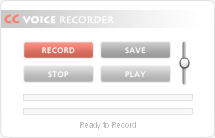
This little
baby that will record everything you want to say. This applet also lets you
playback your recording so that you can listen to it before you make it public.
3) Enable the Recorder
With your mouse, right click anywhere on the CC Voice
Recorder and select
'Settings':
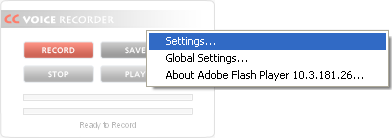
Once you have selected settings a new box should
show up. Click on
'Allow'. Make sure the
'Remember' field is ticked. If it
is not then click on it. Your settings should look like this:
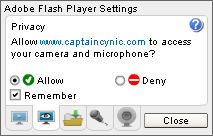
Now click the
'Close' button. You should now be back to the original CC Voice Recorder.
3)
Test out your mic. It's a good idea to test out your microphone before you start
recording all the things you want to say - there's nothing more frustrating
than spending your time vocalising your thoughts only to discover that for some
reason - your weren't being recorded! So, with your mic ready press
'Record'
and a do little
"testing 123" voice over. You will notice some color changes
on the voice recorder and the 'Record' button now says
'ON'. While you record
you will notice there are two moving bars on the CC Voice Recorder. The top
bar moves every time it picks up sound and the bottom bar indicates how much
time you have left before the end of your recording:
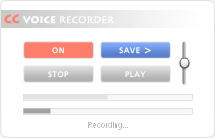
Press 'Stop' once you've
done your
"testing 123". Now press the
'Play' button. Make sure the volume on
your computer is enabled so that you can hear the playback. You can also increase
the volume of the playback on the CC Voice Recorder using the
volume control:
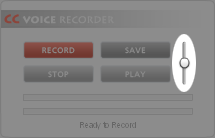
If the test recording plays back then everything is fine and you are properly
set up to make your voice post. If you did not hear anything, checkout the 'Common
errors' section below to troubleshoot the problem.
4) Record yourself!
Now that
you're ready, press
'Record' and make your voice post. Each voice post can be
approximately -- minutes long. Keep an eye on the bottom bar - as it fills up and comes close to the end you should start wrapping up your recording:
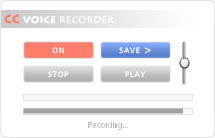
If you have more to say then once you've published your current recording simply make another recording to continue your communication.
5) Ending your recording:
Once you're done recording your
voice post, press the
'Stop' button.
Do not press record again! If you do the
voice recorder will begin recording from the beginning and your current recording
will be overridden!
6) Optional Step: Playback
If you want to hear your voice
post before you make it public, all you have to do is press the
'Play' button.
7) Save your recording - IMPORTANT!!
Now that you have recorded
your voice post the recording must first be saved before it can be posted in a thread.
Click the blue
'Save' button: Saving the file can sometimes take a little bit
of time so while that's happening you can sit back, relax and feel good about
the post you've just made. It is very important that you
do not close your browser
while the file is being saved. While the file is saving the you will see that
the 'Save' button now says
'Saving'. Once the file has been saved the button
will say
'Saved!':

Now you are ready for the final step!
8) Submit your post!
Now that you're file has been saved, all you have to do is submit your post
by clicking on the 'Post Reply' or 'Post New Thread' button. Once you have submitted
your post it will immediately become a live post. To listen to your post simply go to your post and use
Cynamp - Captain Cynic's playback device - to listen to your voice post when ever you like!!